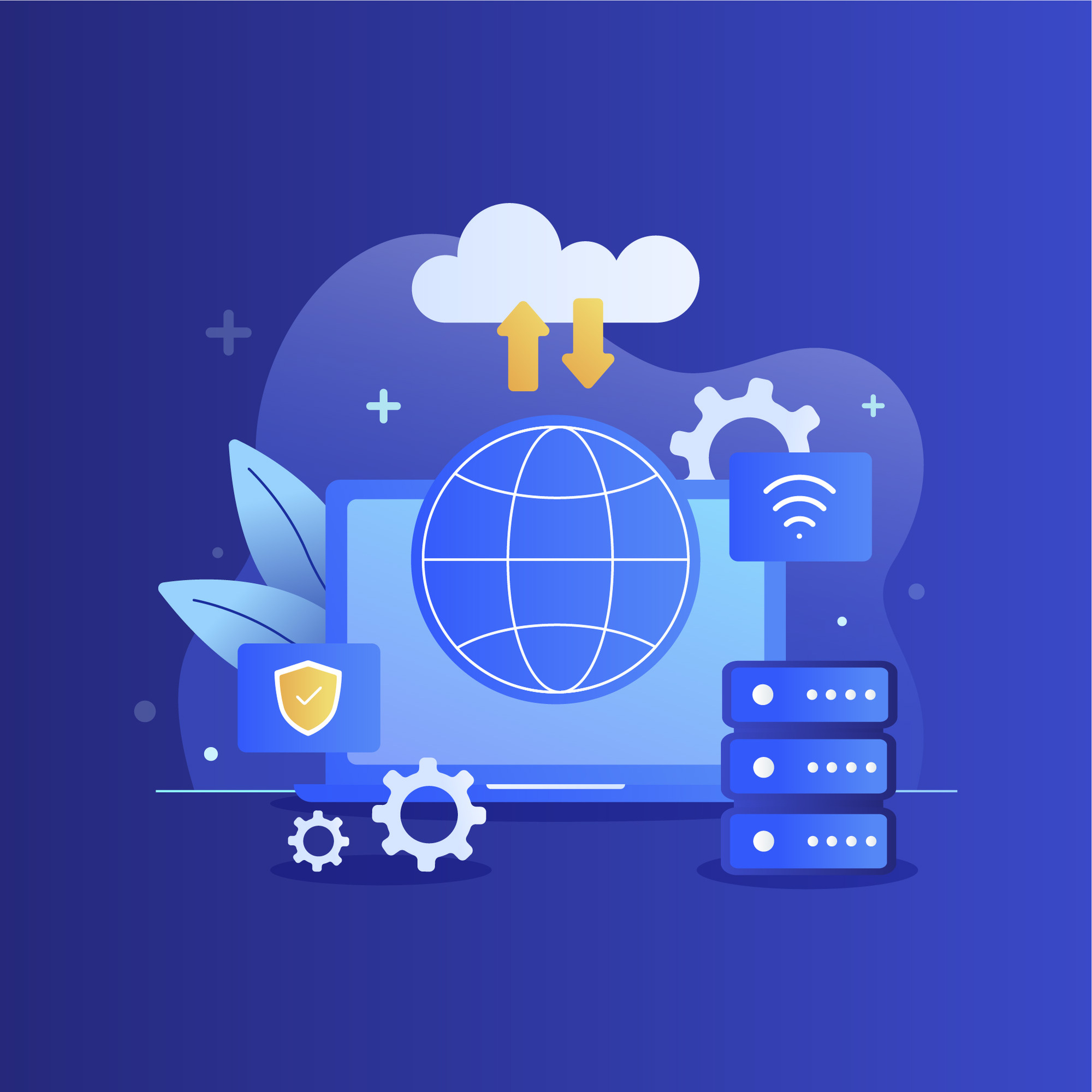Below is a step-by-step process for integrating SAP with various components of the Microsoft Power Platform (Power Apps, Power Automate, Power BI):
Step 1: Understanding Integration Requirements
- Identify the specific integration requirements, such as the data to be integrated, the frequency of data updates, the actions to be performed in SAP, and the desired outcomes.
Step 2: SAP Connector for Power Apps
- In Power Apps, create a new canvas app or open an existing one.
- Add the SAP connector to the app by configuring the SAP system’s connection details (e.g., URL, client number, username, password).
- Use the connector to access SAP data directly within the canvas app.
Step 3: Data Mapping and Transformation
- Map the data fields between SAP and Power Apps to ensure data consistency.
- Handle any necessary data transformations to match the data structure between systems.
Step 4: Power Automate (Flow) Integration
- In Power Automate, create a new flow or open an existing one.
- Add triggers and actions to initiate actions in SAP based on events in other systems or vice versa.
- Configure the SAP connector within Power Automate using the same connection details as in Step 2.
Step 5: Dataverse (Common Data Service) Integration
- In Power Apps or Power Automate, integrate SAP data into Dataverse.
- Use the Dataverse’s data integration capabilities to bring SAP data into a common data model.
Step 6: Power BI Integration
- In Power BI, create a new report or open an existing one.
- Connect Power BI to SAP data sources using appropriate connectors or direct query options.
- Design and build reports and dashboards based on SAP data.
Step 7: Authentication and Security
- Implement secure authentication mechanisms, such as OAuth or certificates, for SAP integration with the Power Platform components.
- Ensure proper access controls are in place to protect sensitive data.
Step 8: Testing and Debugging
- Thoroughly test the integrated solution to verify its functionality.
- Use debugging tools and logging to identify and troubleshoot integration errors.
Step 9: Deployment and Monitoring
- Deploy the integrated solutions to the production environment.
- Implement monitoring mechanisms to track the integration’s performance and reliability.
Step 10: Continuous Improvement
- Continuously review and improve the integration to meet evolving business needs and optimize performance.
- Stay up-to-date with the latest connectors and updates from both SAP and the Power Platform.
Please note that the actual steps and configuration details may vary depending on the specific SAP system version, the available connectors, and the integration requirements. It is essential to refer to official documentation and resources from both SAP and Microsoft for accurate and up-to-date guidance on SAP integration with the Power Platform.