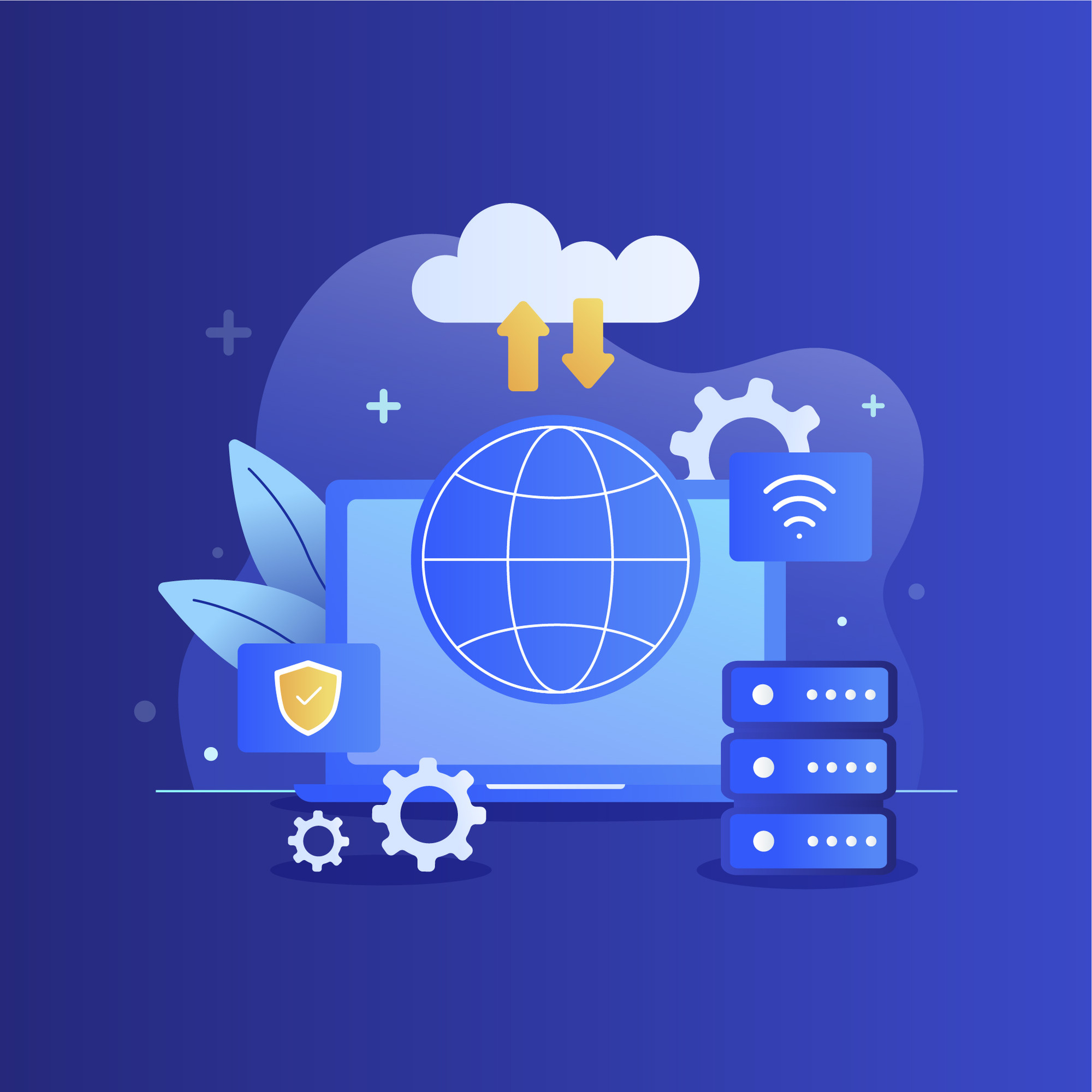Introduction:
Configuring the port number for Apache in your WAMP environment can help you manage your local web development server more efficiently. Whether you’re looking to resolve port conflicts or optimize your development environment, altering the port number is a useful skill. In this step-by-step guide, we’ll walk you through the process of changing the port number for Apache in WAMP.
Step 1: Access WAMP’s Apache Configuration
- Launch the WAMP control panel.
- Click on the WAMP icon in the system tray and navigate to the “Apache” section.
- Select “httpd.conf” from the drop-down menu.
Step 2: Locate and Modify Port Settings
- In the “httpd.conf” file, look for the line that says
Listen 80. - This line specifies the default port number that Apache listens on. Change the number 80 to your desired port number (e.g., 8080).
Step 3: Update Virtual Host Configuration (Optional)
- If you’re using virtual hosts, make sure to update their configuration as well.
- Locate the
VirtualHostblocks in the “httpd.conf” file. - Update the
<VirtualHost>sections with your new port number.
Step 4: Save and Restart Apache
- After making changes, save the “httpd.conf” file.
- Return to the WAMP control panel and click on “Restart All Services.”
Step 5: Verify the Change
- Open your web browser.
- Instead of accessing
http://localhost, usehttp://localhost:your_port_number(replaceyour_port_numberwith the new port number you’ve chosen). - If you see your WAMP server’s default page, the port change was successful.
Conclusion:
Changing the port number for Apache in your WAMP environment can help you manage your local web server and prevent port conflicts. This guide has taken you through the process step by step, ensuring that your development environment remains optimized and efficient.
Remember, while altering port numbers is a valuable skill, be cautious to avoid conflicting with other services or applications. With the right port configuration, your WAMP environment will be well-equipped to support your web development endeavors.
Feel free to share this guide with fellow developers who might benefit from optimizing their WAMP setup.