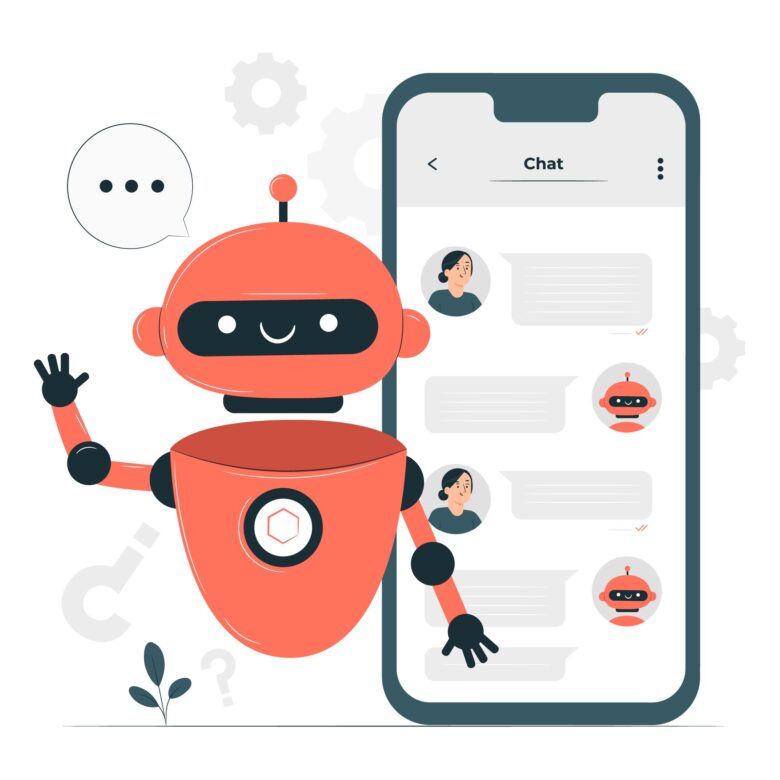Adding a chatbot to a Power Apps canvas app is a great way to enhance user interaction and provide automated assistance. One relatively easy way to integrate a chatbot into your Power Apps canvas app is by using the Microsoft Power Virtual Agents service. Power Virtual Agents allows you to create and deploy chatbots without extensive coding. Here’s a step-by-step guide to adding a chatbot to your Power Apps canvas app using Power Virtual Agents:
- Create a Power Virtual Agent:
- Go to the Power Virtual Agents portal (https://powerva.microsoft.com/).
- Sign in with your Microsoft account.
- Create a new bot by following the guided process. You’ll define the bot’s topics, dialogues, and responses.
- Publish the Bot:
- Once your bot is ready, publish it to make it accessible.
- Test your bot within the Power Virtual Agents portal to ensure it’s working as expected.
- Integrate the Bot with Power Apps:
- In your Power Apps canvas app, go to the screen where you want to add the chatbot.
- Click on “Insert” in the top menu, then select “Controls.”
- Choose the “Chat” control from the list of available controls.
- Configure the Chat Control:
- In the “Data” section of the right-hand pane, select “Edit” under the “Items” property.
- You will be prompted to connect to a data source. Choose “Power Virtual Agents” and select the bot you created earlier.
- Adjust Properties:
- Customize the appearance and behavior of the chat control using its properties. You can set the welcome message, control the visibility of the chat window, and more.
- Test the Chatbot:
- Save your Power App and preview it to see the chatbot in action on the designated screen.
- Interact with the chatbot by sending messages and receiving responses.
Please note that this is a simplified guide to get you started. Depending on your specific requirements, you might need to further customize the chatbot’s behavior, integrate with other services, or implement more complex interactions.
The step-by-step integration guide in a tabular format for easier reference
| Step | Action | Details and Instructions |
|---|---|---|
| 1 | Create Power Virtual Agent | – Go to https://powerva.microsoft.com/ <br> – Sign in using your Microsoft account <br> – Create a new bot and define topics, dialogues, responses |
| 2 | Set Up Azure Active Directory (Optional) | – Register Power Apps and Power Virtual Agents apps in Azure AD <br> – Configure permissions and API access |
| 3 | Prepare Canvas App | – Create or open an existing Canvas app in Power Apps |
| 4 | Add Chat Control to Screen | – Navigate to the desired screen <br> – Click “Insert” > “Controls” > Search and add the “Chat” control |
| 5 | Connect to Power Virtual Agents | – In the “Data” section of the right-hand pane, click “Add data source” <br> – Select “Power Virtual Agents” and authenticate |
| 6 | Configure Chat Control | – In the “Items” property of the chat control, select your Power Virtual Agent <br> – Set “Connection” property <br> – Customize appearance |
| 7 | Test Integration | – Save the Canvas app <br> – Preview the app to interact with the chatbot |
| 8 | Implement Azure AD Authentication (Optional) | – Configure app to require Azure AD sign-in for chatbot access |
| 9 | Customize and Enhance | – Within the Power Virtual Agents portal, customize chatbot behavior and flow |
| 10 | Deployment | – Publish the Canvas app to make it available to users |